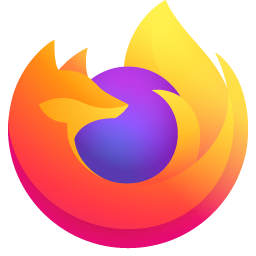How to install Smartschool++
Go to the Chrome Webstore
Go to the Webstore and look for Smartschool++, or Lite
Click "Install"
Click & then allow all the required permissions
Go to your Smartschool
Go to your Smartschool & refresh the page. Congratulation, your journey just started!
How to configure Settings
Open the Quick Settings
Click the
button
in the top right
Choose a setting
Try out some settings and watch
them update in real-time
Close the settings
Close the settings by clicking anywhere outside of the settings
How to use Widgets
Enter edit mode
Click the edit button
at the top left to enter
Open the drawer
Open the drawer at the top to grab some widgets
Drop the widgets
Place the widgets in existing panels or create new ones
Stow them away
Store your widgets by dropping them back in the drawer
How to use Quick Menu
Open Quick with :
Open the quick menu using
the : key
Type it out!
Look up any function in quick menu, for example "planner"
Navigate the menu
Use Tab to navigate and Enter to confirm your choice
Save your own Quicks
Use "quick add" to save a shortcut. Enter a
name: (eg. google), then
a value (URL): (e.g.
https://google.com)
Frequently Asked Questions
Why can't I install it?
On school laptops or school wifi, it might be blocked. Try a different browser or use Lite.
Can I use Smarter/Smartest Smartschool?
Yes, both
Smarter Smartschool
and
Smartest Smartschool
are compatible
But don't forget to disable the Smarter themes
On which browsers can I install?
Other questions?
You can reach out in our official Smartschool++ Discord server.